Smart-technologies Board 480 Manuel d'utilisateur
Naviguer en ligne ou télécharger Manuel d'utilisateur pour Accessoires pour ordinateurs Smart-technologies Board 480. Smart Technologies Board 480 User Manual [de] Manuel d'utilisatio
- Page / 28
- Table des matières
- DEPANNAGE
- MARQUE LIVRES
- SMART Board™ 480 1
- Interactive Whiteboard 1
- Product Registration 2
- Important information 3
- Introducing your 7
- SMART Board 480 7
- Feature highlights 8
- Computer requirements 9
- Installation tips 9
- Connecting your 11
- Maintenance and 15
- General troubleshooting 16
- Serial Number 22
- Location 22
- Hardware 23
- Customer support 24
- 20 26
Résumé du contenu
SMART Board™ 480 Interactive WhiteboardUser’s Guide
4| INTRODUCING YOUR SMART BOARD 480 INTERACTIVE WHITEBOARD• Don’t bend USB cables sharply.• Don’t use USB plug adapters or passive USB wall plates.
Chapter 2Connecting your interactive whiteboard to a computerOverviewYour SMART Board 480 interactive whiteboard’s USB interface enables you to connec
6| CONNECTING YOUR INTERACTIVE WHITEBOARD TO A COMPUTERInstalling SMART Product DriversYou must install SMART Product Drivers 10.7 SP 1, or a later ve
7| CONNECTING YOUR INTERACTIVE WHITEBOARD TO A COMPUTERTo orient yourinteractive whiteboard1. On the interactive surface, click the SMART Board icon
8| CONNECTING YOUR INTERACTIVE WHITEBOARD TO A COMPUTERTo open theFloating Tools toolbarPress the SMART Board icon in the notification area, and the
Chapter 3Maintenance and troubleshootingTips for trouble-free performanceYour SMART Board interactive whiteboard is durable, but take care to prevent
10 | MAINTENANCE AND TROUBLESHOOTINGCAUTIONDo not use harsh chemicals or abrasive cleaners on your interactive whiteboard.IMPORTANT• Before you clean
11 | MAINTENANCE AND TROUBLESHOOTINGTry the troubleshooting tips in the following table to quickly resolve most issues with your product. NOTEThese pr
12 | MAINTENANCE AND TROUBLESHOOTINGThe projected image is blurry, too large or doesn’t completely fill your interactive whiteboard’s screen.Your proj
13 | MAINTENANCE AND TROUBLESHOOTINGThe interactive surface doesn’t respond when you touch it, the pointer moves erratically or gaps appear when you d
Product RegistrationIf you register your SMART product, we’ll notify you of new features and software upgrades.Register online at smarttech.com/regist
14 | MAINTENANCE AND TROUBLESHOOTINGThere is a small red × on the SMART Board icon .SMART Product Drivers is unable to detect your interactive whitebo
15 | MAINTENANCE AND TROUBLESHOOTINGTransporting your interactive whiteboardSave your original SMART Board interactive whiteboard packaging so that it
16 | MAINTENANCE AND TROUBLESHOOTINGTo determine yourinteractive whiteboard’sserial numberLook on the lower right edge of your interactive whiteboard’
Appendix AHardware environmental complianceSMART Technologies supports global efforts to ensure that electronic equipment is manufactured, sold and di
Appendix BCustomer supportOnline information and supportVisit smarttech.com/support to view and download user’s guides, how-to and troubleshooting art
IndexAaccessories, 3USB cable, 3adjusting projected image, 10aspect ratio, 1Ccleaning, 9erasing ink, 10computerconnecting to interactive whiteboard, 5
20 | INDEXSMART Board software, 2floating tools, 7installing, 6orienting your interactive whiteboard, 6SMART Board 480 interactive whiteboardfeatures,
Toll Free 1.866.518.6791 (U.S./Canada)or +1.403.228.5940www.smarttech.com
Important informationBefore you install and use your SMART Board™ 480 interactive whiteboard, read and understand the safety warnings and precautions
ContentImportant information...iIntroducing your SMA
iv | CONTENTRegistration... 18Index...
Chapter 1Introducing your SMART Board 480 interactive whiteboardIntroductionYour SMART product is a wall-mounted, front projection interactive whitebo
2| INTRODUCING YOUR SMART BOARD 480 INTERACTIVE WHITEBOARDFeature highlightsDViT technologyTwo digital cameras, one in each of the interactive whitebo
3| INTRODUCING YOUR SMART BOARD 480 INTERACTIVE WHITEBOARDComputer requirementsTo successfully power your interactive whiteboard and run SMART Product

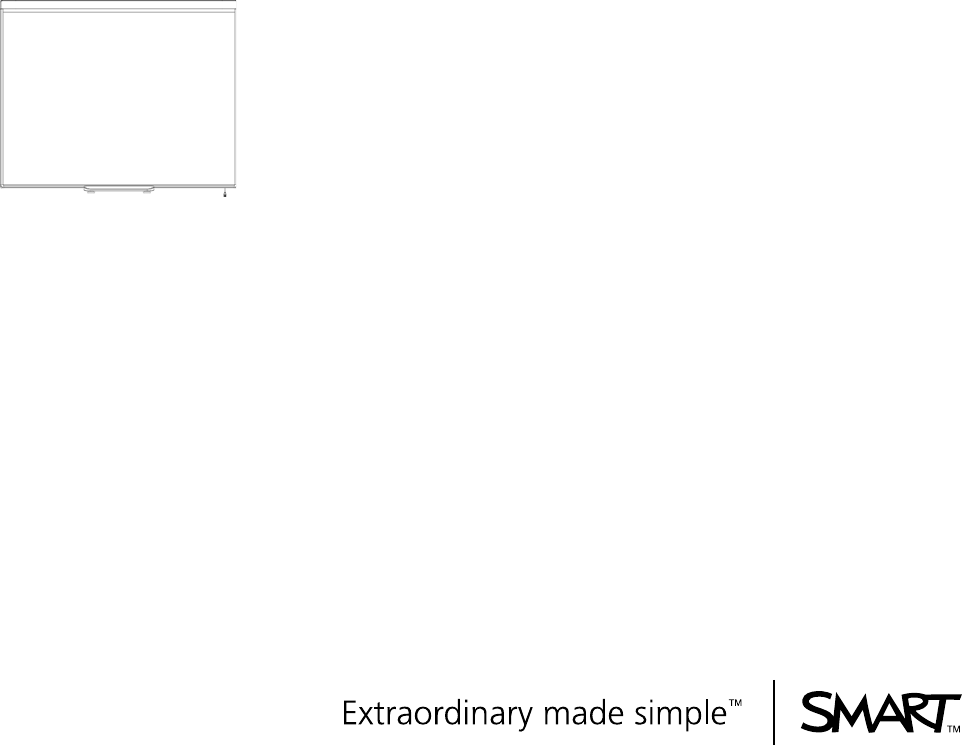
 (100 pages)
(100 pages)







Commentaires sur ces manuels